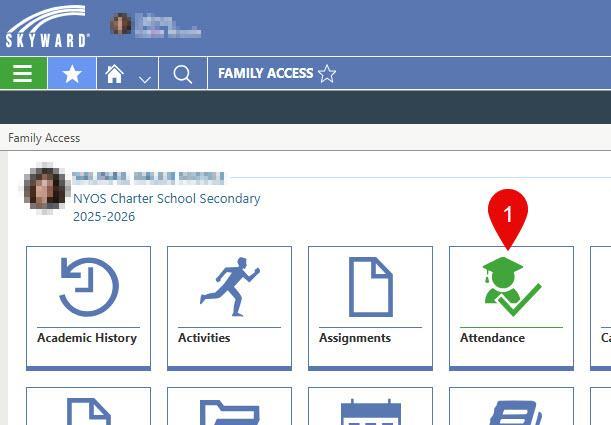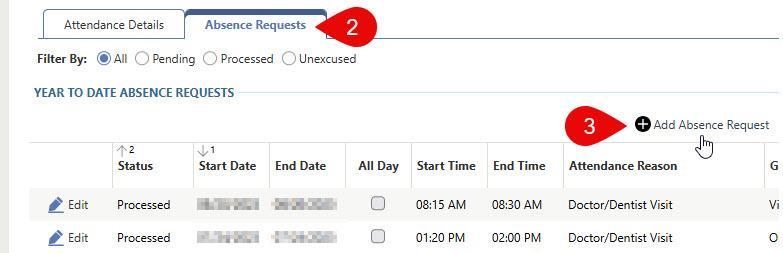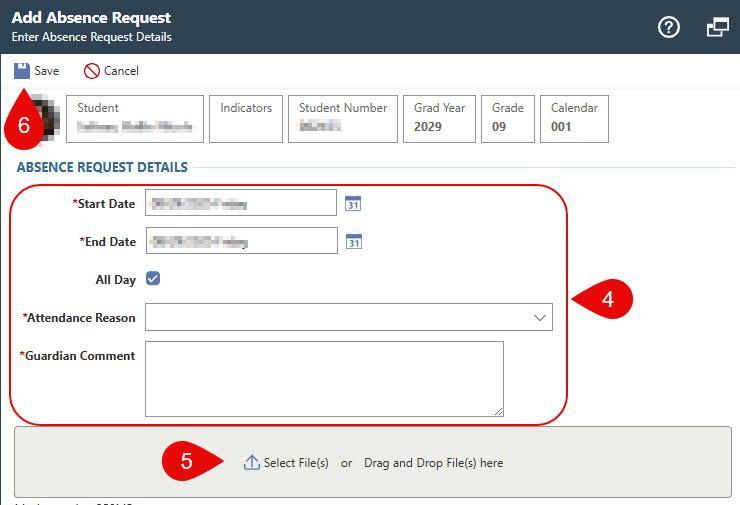Student Attendance
Reporting Absences
NYOS uses Skyward for all attendance reporting. If your student has missed or will miss instruction please submit an absence request indicating the day(s) your student will not be in school along with documentation (doctor's note for example) if applicable.
- You will see a list of your student's attendance records. Click on the "Absence Requests" tab at the top of the report.
-
Click the "Add Absence Request" link above the report.
-
In the "Add Absence Request" box that appears fill out the information about your student's absence
-
Start/End Date for the absence
-
If this is not an All Day absence uncheck the box and add Start/End Time for the absence
-
Select an "Attendance Reason". See the legend below for more details.
-
Add the description of the absence in the "Guardian Comment" box
-
-
Upload your documentation (a doctor's note for example) by clicking the "Select File(s)" link or dragging/dropping the file to the grey area at the bottom of the form
- Click the "Save" icon/button at the TOP of the form (weird location, right?).
Once the Business Services Office reviews and approves the absence request; the status will change from "Pending" to "Processed" and your student's attendance record will be changed.
Absence Reasons Explained
NOTE: Out of Town and Vacations are NOT excused.
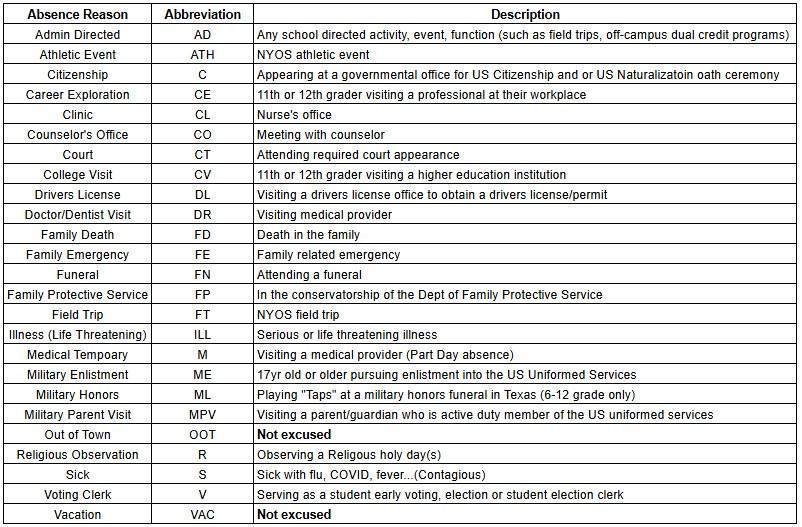
Correcting Attendance Records
If you believe that your student's attendance record is incorrect please submit an absence request for the day(s) that need correcting.
- Follow all steps from above
- During step 4: for "Attendance Reason" select INQ for Parent Inquiry/Correction.
- Provide an explanation in the "Guardian Comment" box
- Upload supporting documentation (if applicable).
Walkthrough Videos